Forms and Quizzes are one of the best conversion-driving factors of a website. These elements help you get a lead. You can collect emails at the end of the quiz if the visitors need their results.
There are hundreds of form creation plugins available. One among those is Forminator. This plugin offers a lot of amazing features even in the free version and is one of the best plugins to create quizzes, surveys, and polls.
This article discusses about how you can make use of this Forminator Plugin to create a Quiz. Let’s get started!
Table of Contents
What is Forminator?
Forminator is a wordpress plugin that is used to create contact forms, polls, quizzes, multi-step forms, and much more. Forminator offers a lot of features in its free version which is more than enough to create any kind of form.
You can also customize the form to match your brands like the font, color, and padding of the form fields. The Forminator premium plan starts at just $5/month.
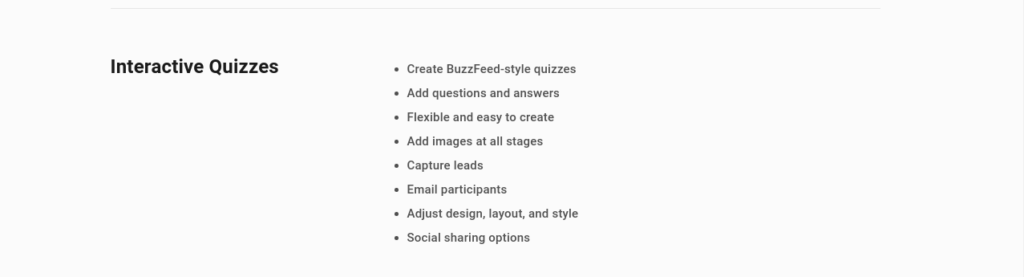
The Pro version allows you to accept subscriptions and recurring payments, add premium form fields, E-signature, and get access to marketing components like popups, google analytics dashboard, and much more.
The builder is an easy drag-drop builder. You can design your form as you want and arrange the form fields however you need.
It also has certain pre-made templates for forms like Contact us, Quote, Newsletter, Registration, and log in, which comes pretty handy at times. You can create your forms from scratch as well.
You get analytics about the number of people who have made submissions, their details, and much more right in your wordpress dashboard.
How to Create a Quiz using Forminator
Step 1: Go to Plugins -> Add new
Step 2: Search for Forminator
Step 3: Install and Activate the Plugin
Step 4: From the Menu on the Left, Click on “Forminator“
Step 5: Click on “Create Quiz“
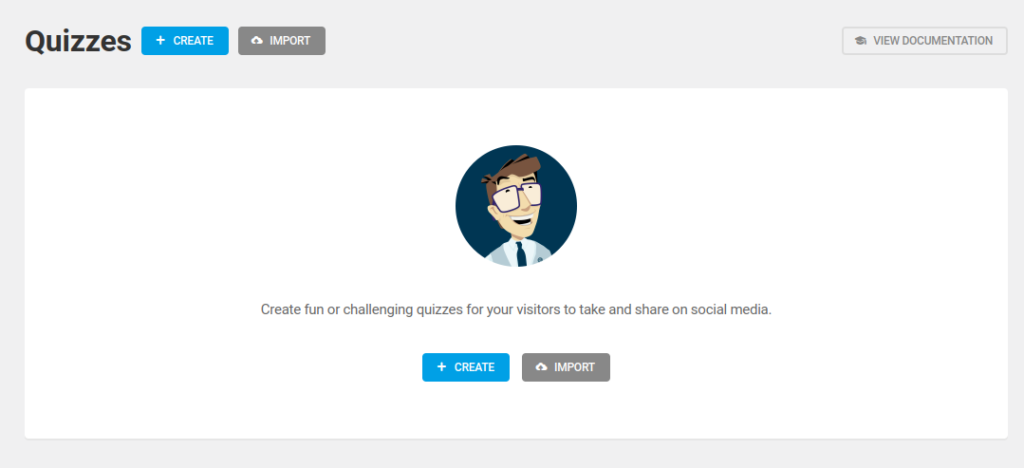
Step 6: A Model Opens up, give a title for your quiz and select the type of quiz. Forminator offers two different quiz types. The Knowledge Quiz and the Personality Quiz. Enter the required details and Click Continue
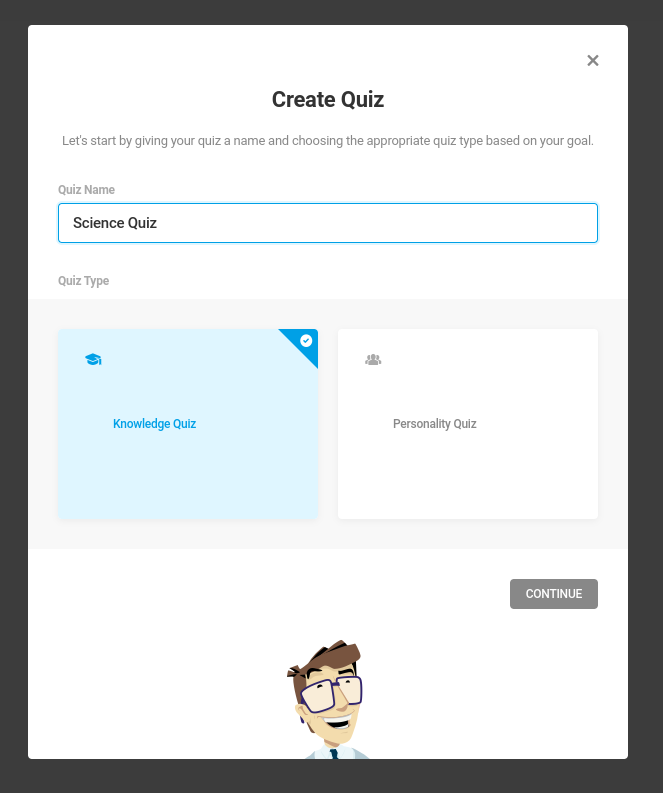
Step 7: Now if you want the user to enter their email and other information before or after the quiz, enable the ‘collect leads’ feature. If you are not collecting any details. Disable it. Click on “Create Quiz“.
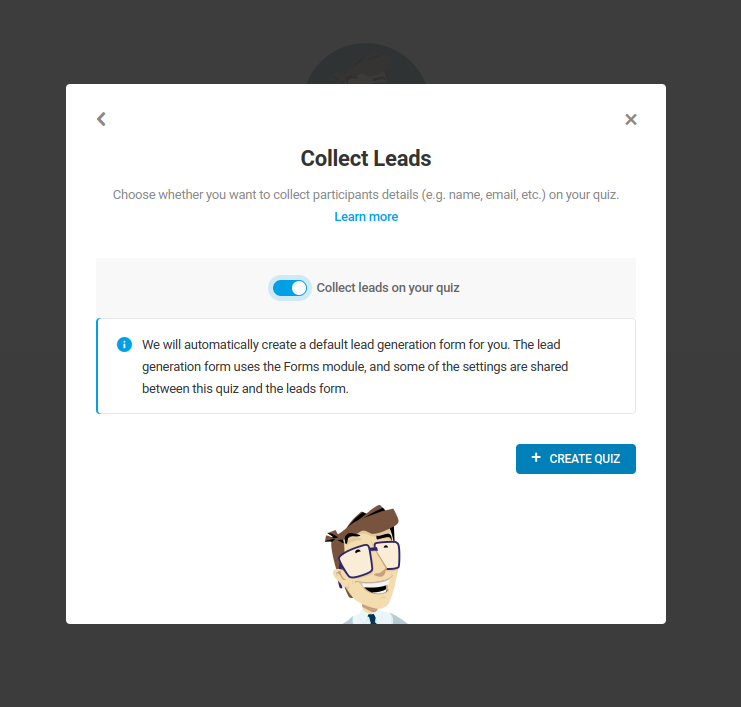
Step 8: Provide an Introduction for your quiz. An intro title, image, and description. The Introduction will get displayed before the quiz starts. You can also provide the instructions and rules for your quiz here.
Once you have provided all the details for the introduction, Click on “Questions”
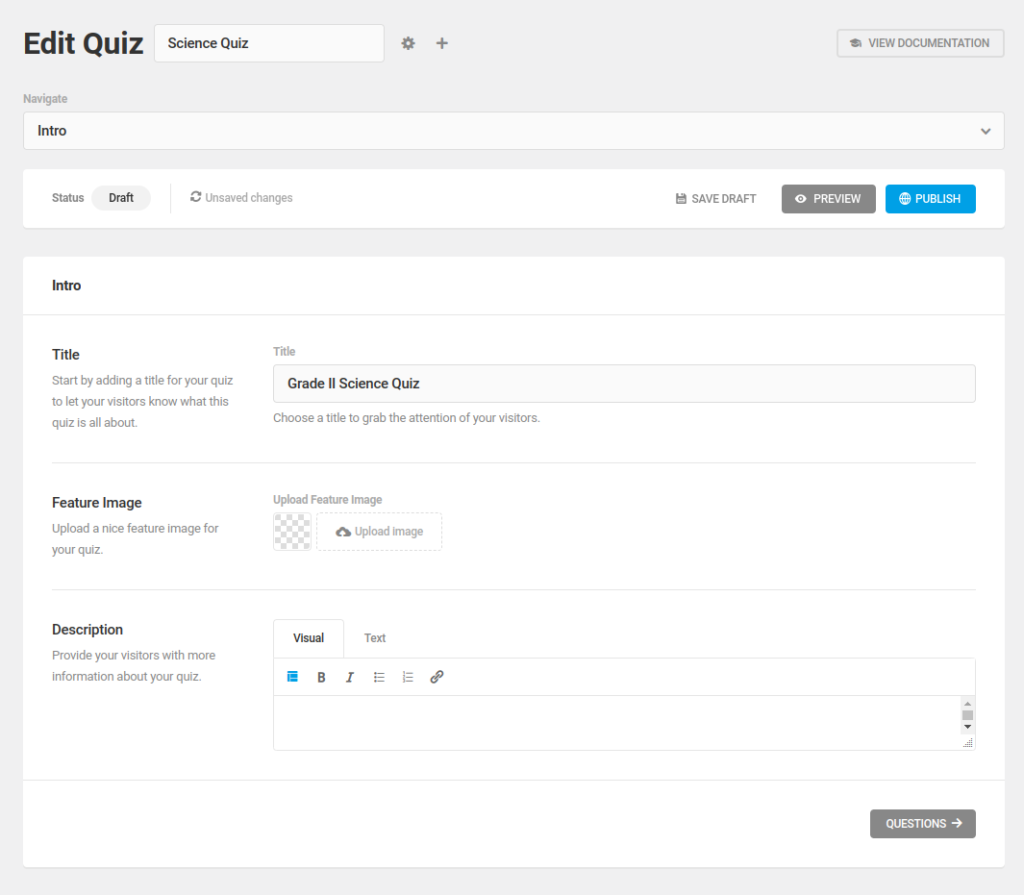
Step 9: Enter the question, an image for the question (if needed, a Quiz description, and the answer for the quiz.
Click on “Add answers” to add options/choices to the question.
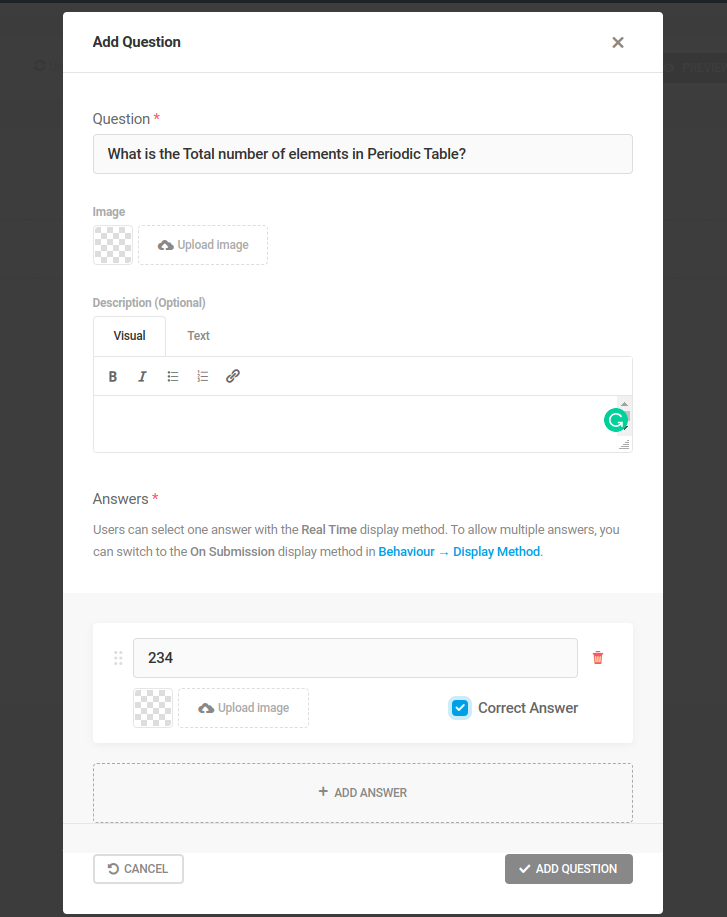
Enable the Correct Answer Check box to mark that option as an answer.
If you have entered all the details required for a question, Click on “Add question“. This question gets added to the quiz.
Step 10: To add more questions, Click on the “Add question” button and repeat the above-mentioned step.
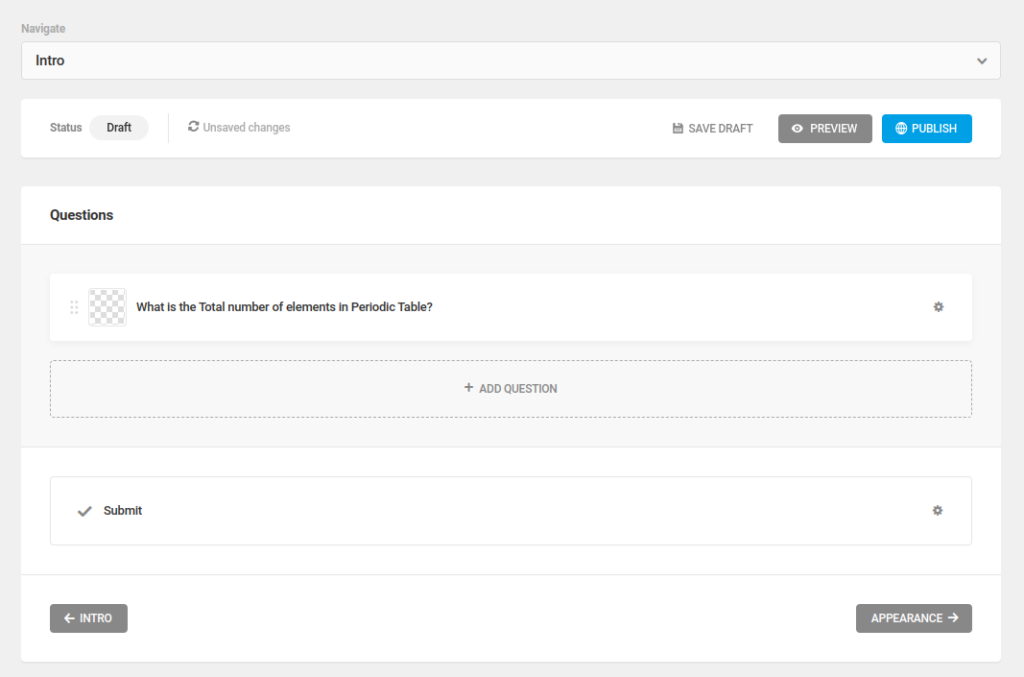
Step 11: If you have added all the questions, click on the Preview button to see a preview of the quiz.
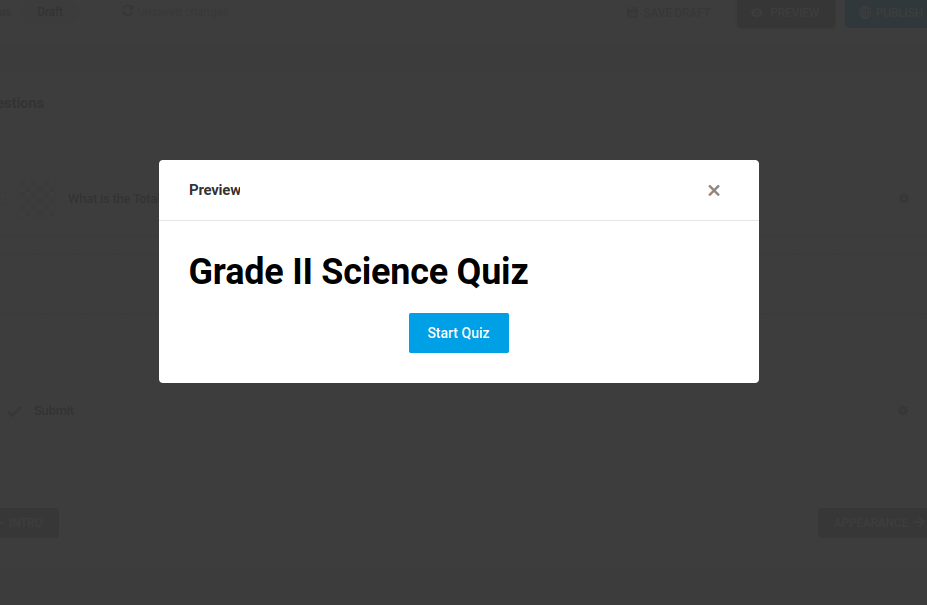
If you are satisfied with the preview, Click on Appearance.
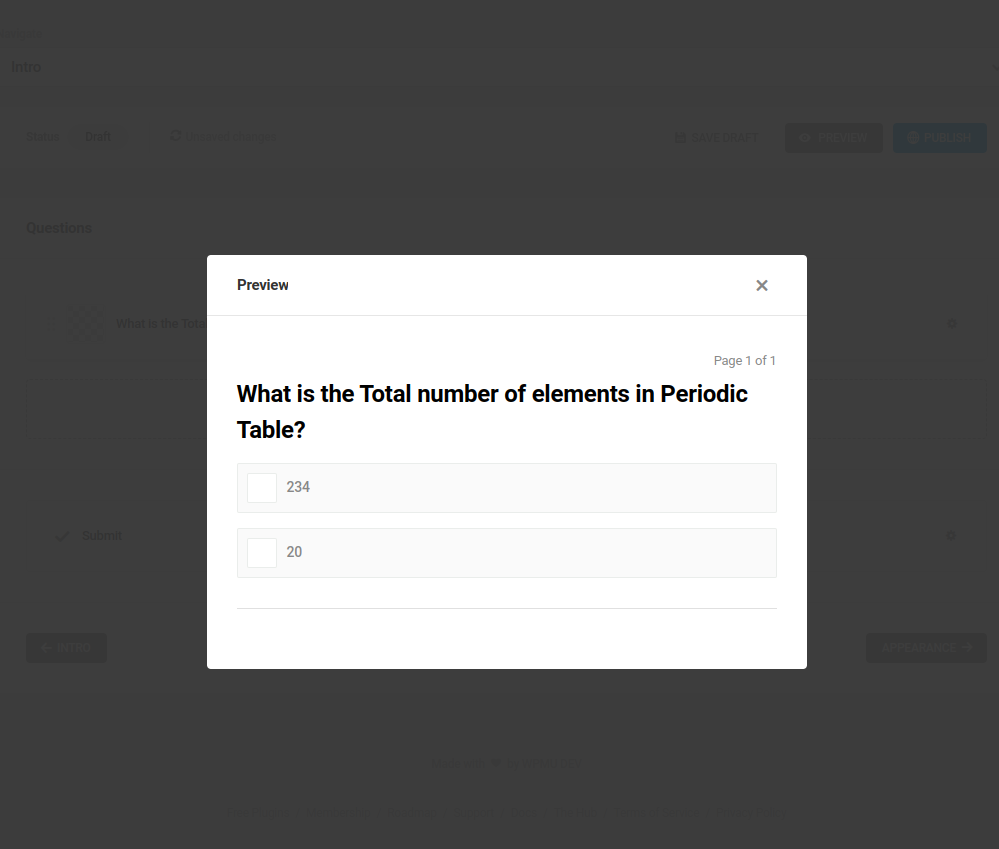
Here you can change the appearance of the quiz. You can customize the color of the buttons, overall fonts, and the style and padding of the form fields.
If you are done with your customizations, click on Publish.
Now your quiz has been published successfully.
Conclusion
If you are looking for an easy and free method to create quizzes without restriction. Forminator is thebest plugin to use. And with the premium version, you get access to lot more features.



