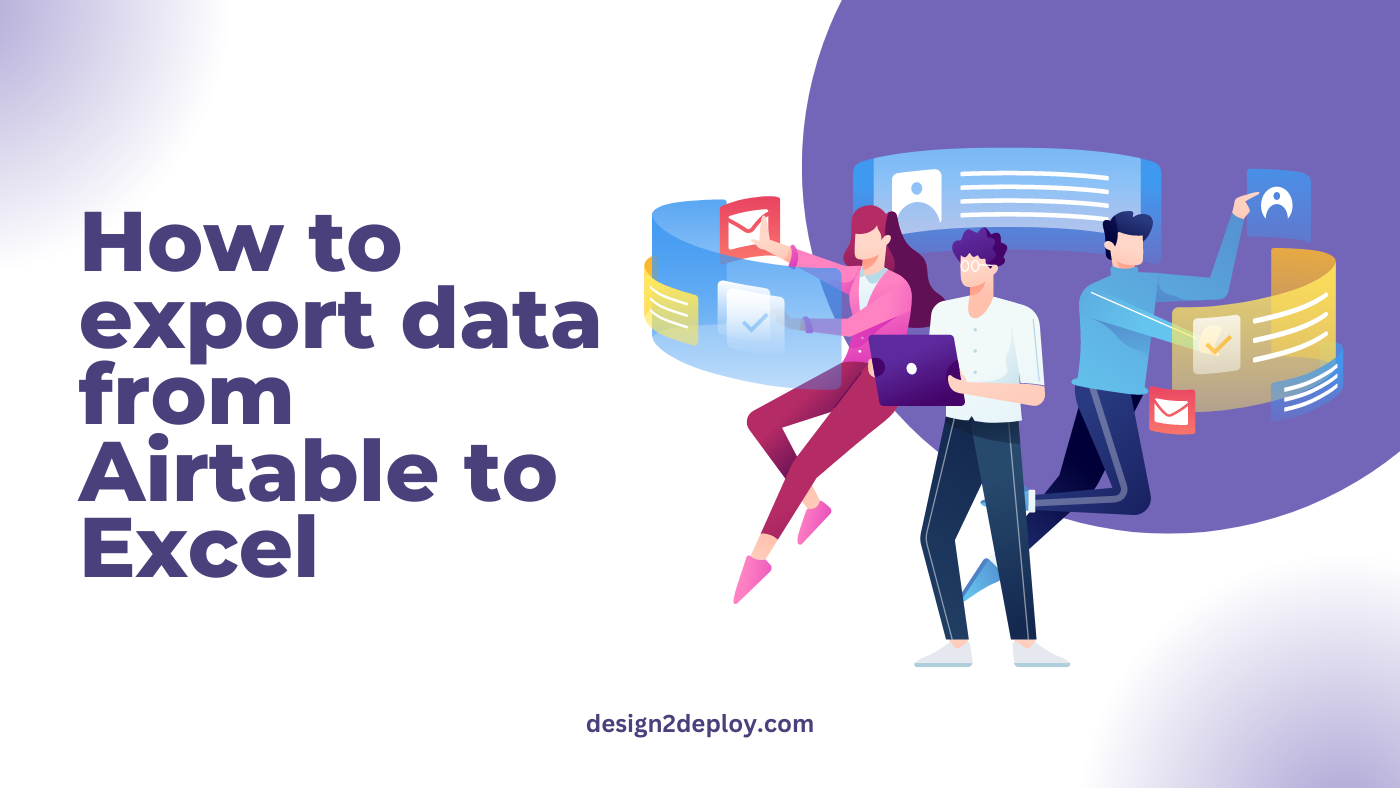Are you using Airtable for your projects, but need to export the data into Excel for further analysis or presentation?
In this blog post, we will guide you through the simple steps of how to export data from Airtable to Excel.
Whether you’re a beginner or an experienced user, our step-by-step instructions and tips will make exporting your data a breeze. So let’s dive in and take your Airtable skills to the next level!
Table of Contents
i) Export All data to Excel
Click the little drop-down icon to the right of the view name your data is currently in

This will open up a modal with a list of options including rename view, edit view description, and more.
In this modal, you can find the Download CSV option.
Click on this option, this will download all the data in your Airtable as a CSV file.

You can now open this CSV file using Excel. This will import all the data from airtable to Excel.
The imported data will contain all the columns of the table, the column names, the view name, and everything.
ii) Export filtered data
The above step is to export all the data from your airtable to Excel. If in case you want to export only a portion of the data or data filtered on specific conditions, then:
Create a new view and in this view apply the required filters to your airtable data.
To apply a filter, click on the Filter option on the top bar and specify the conditions based on which you want to filter the data

Now, that you have a filtered data set you can follow the abovementioned steps (download CSV method) to export this data and import it to your Excel sheet.
Exporting from Airtable is a relatively simple process that can save time when needing to analyze or manipulate large amounts of data outside of the platform itself.
We hope this article helped you with the steps on how to export your data from airtable to Excel. Which one do you prefer Airtable or Excel? And, Why? Let us know your thoughts below!