Google is one of the most popular and well-known search engines with a market share of 92%. Nearly 92% of all the searches made globally are made using Google Web Browser.
But the rest are divided among multiple other search engines. And Bing is the second most-used search engine with a market share of 2.47%. It may seem like a meager number. But when it comes to website traffic, every impression and click matters.
People put a lot of effort into optimizing their websites for ranking better on Google and forget about their opportunity to rank on other search engines.
Bing Webmaster Tools is an analytical tool similar to what Google search console is for Google. Adding your site to bing webmaster tools helps you get analytics about how your site is performing on Bing Search results.
In this article, we will help you add your website to bing webmaster tools so you can analyze the traffic you get from Bing Search Engine and optimize it for better clicks and impressions.
Table of Contents
How to connect your website to bing webmaster Tools
There are basically two methods to connect your website with bing webmaster Tools. Use method one, if you have already connected your Website with Google Search Console. And Use method two, if you haven’t.
Method 1 – Import from Google Search Console
Step 1: Visit the Bing Webmaster Tool.
Step 2: Click on Get Started
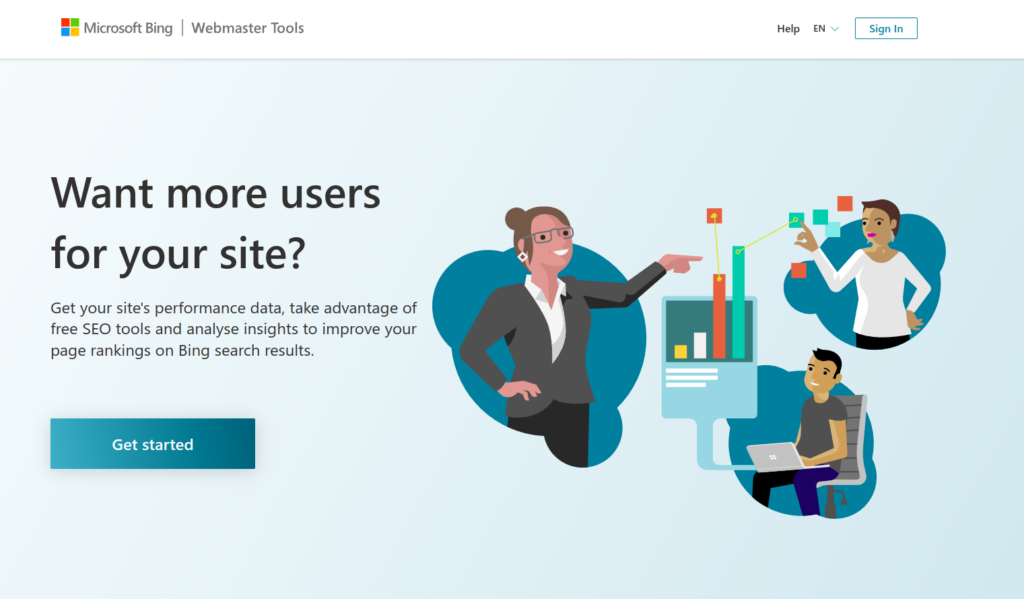
Step 3: Click on Sign In with Google
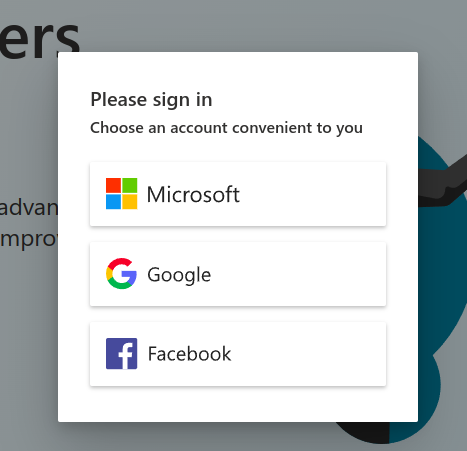
Step 4: Choose any Google Account.
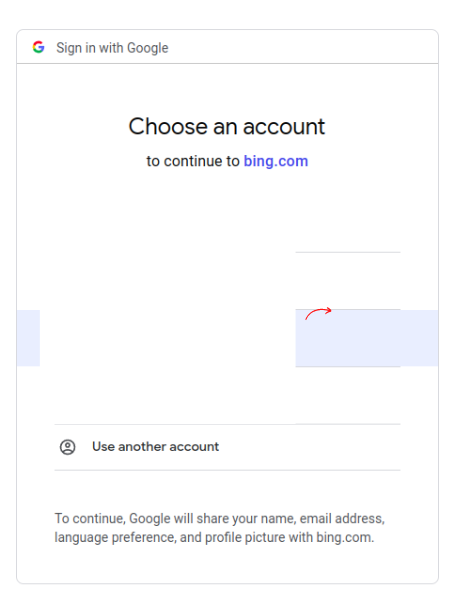
Step 5: You can either Choose to import your site from Google Search Console or Add your Site manually. Click on Import
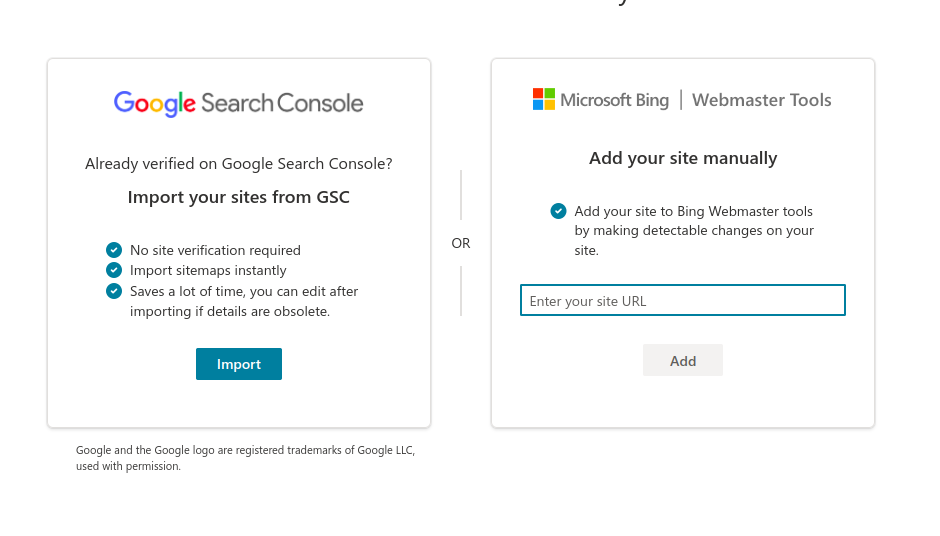
Step 6: Click on Continue on the following Screen.
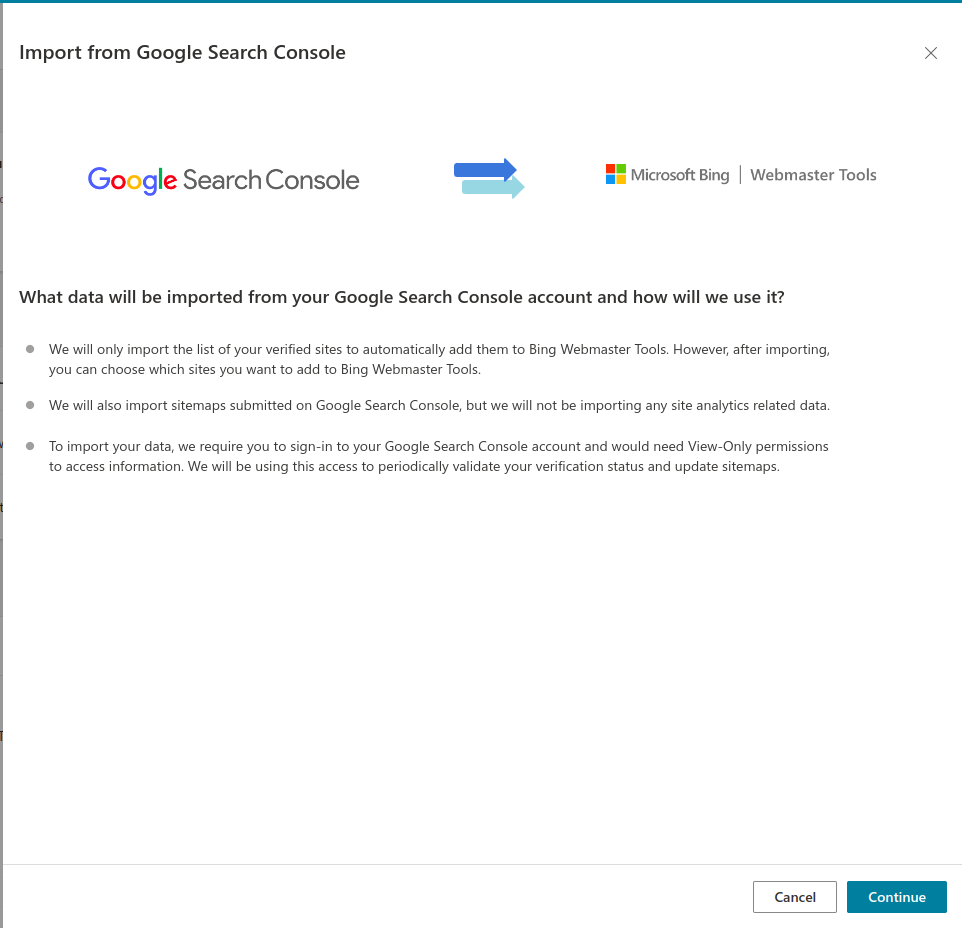
Step 7: Click on the Google Account associated with your Google Search Console
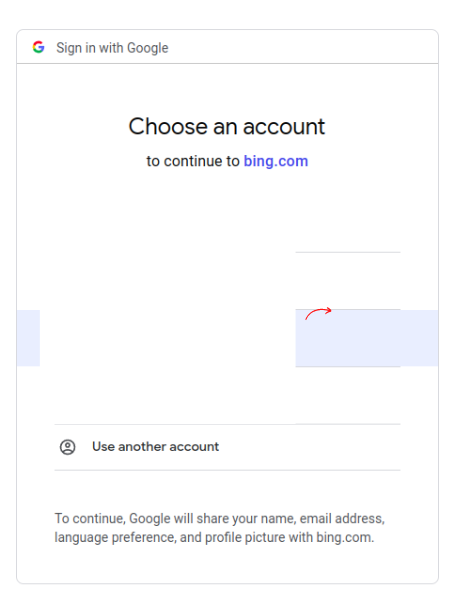
Step 8: Click on Allow to allow bing permission to access your google search console data.
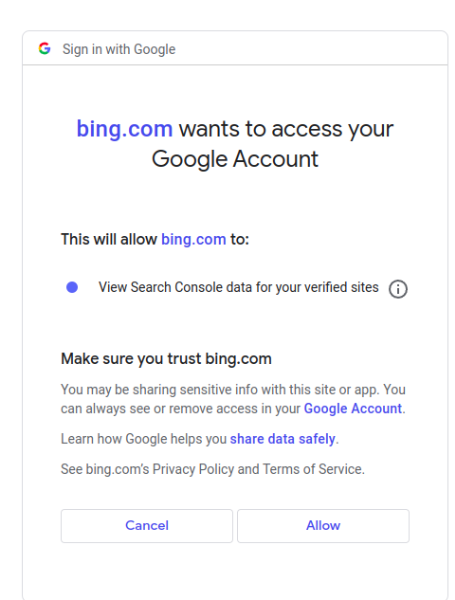
Step 9: Now select the websites that you want to import and click on Import. Your sites will get imported from Google Search Console to Bing Webmaster tools.
It will take up to 48 hours for Bing to connect to your website. Check your webmaster tools dashboard after 48 hours for analytics and insights.
Now method one is done. If you haven’t set up your google search console account. Then you can follow the second method discussed below to add your website to the bing webmaster tools.
Method 2 – Adding Site Manually
The first 4 steps of this method are exactly the same as the previous method. Complete the First 4 steps from the previous method and continue here.
Step 1: Enter the URL of your website exactly how it appears on the search bar, in the field, and Click on Add button.
Just Copy and paste the URL as it appears on the search bar to avoid any mistakes.
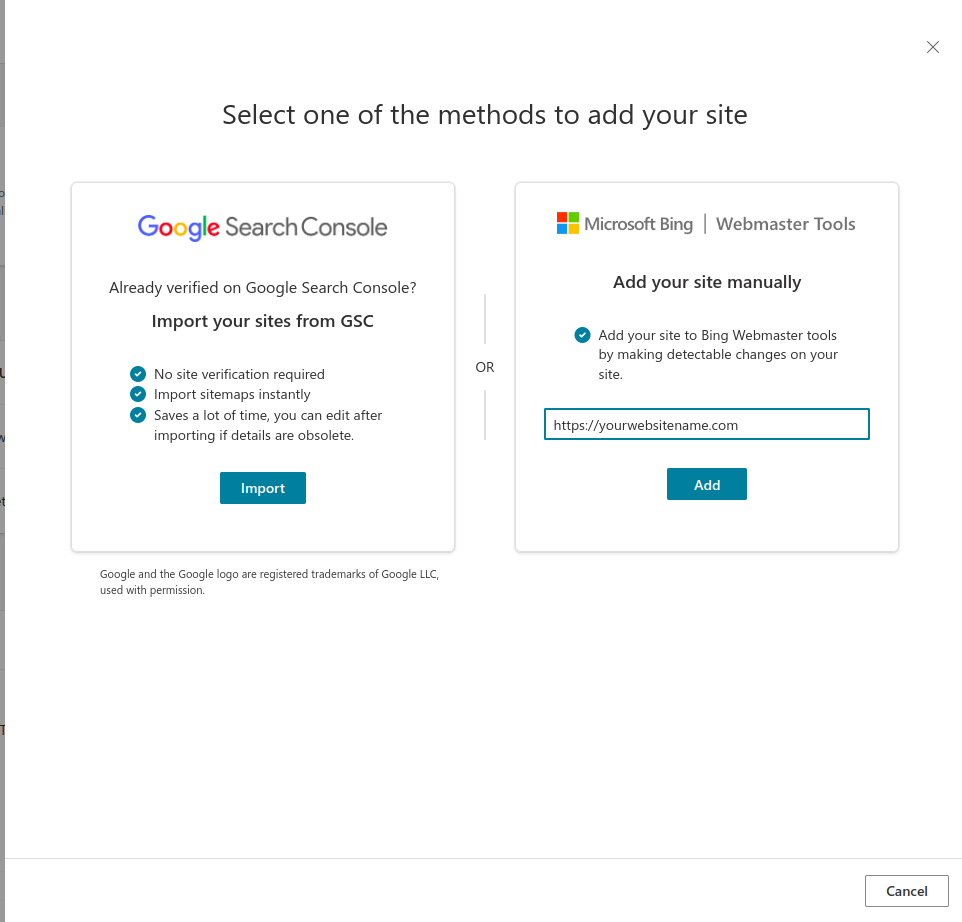
Step 2: Click on the HTML Meta Tag and Copy the meta tag code.
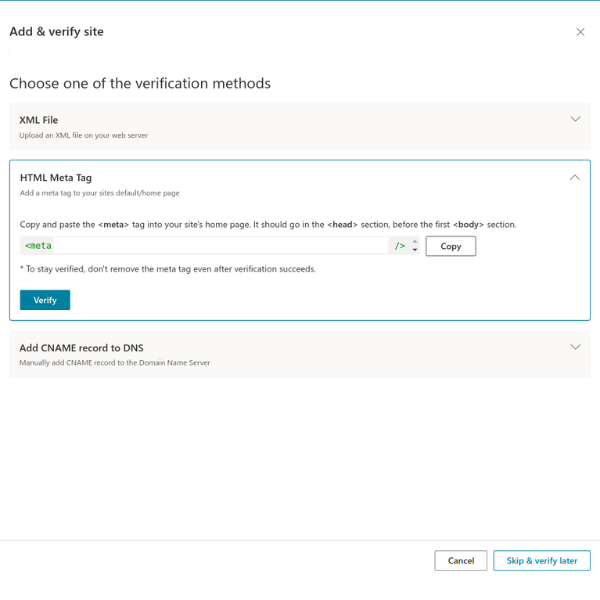
Step 3: Head back to your wordpress site, and Install a plugin called Insert Headers and Footers by WP Code. This will allow you to add header and footer code to your wordpress site.
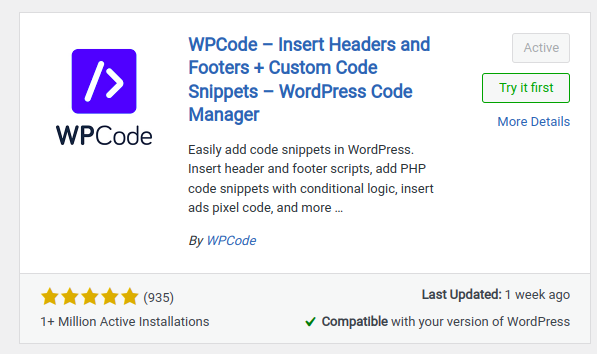
Step 4: Click on Add Your Custom Code -> Use Snippet under the Most Popular Section.
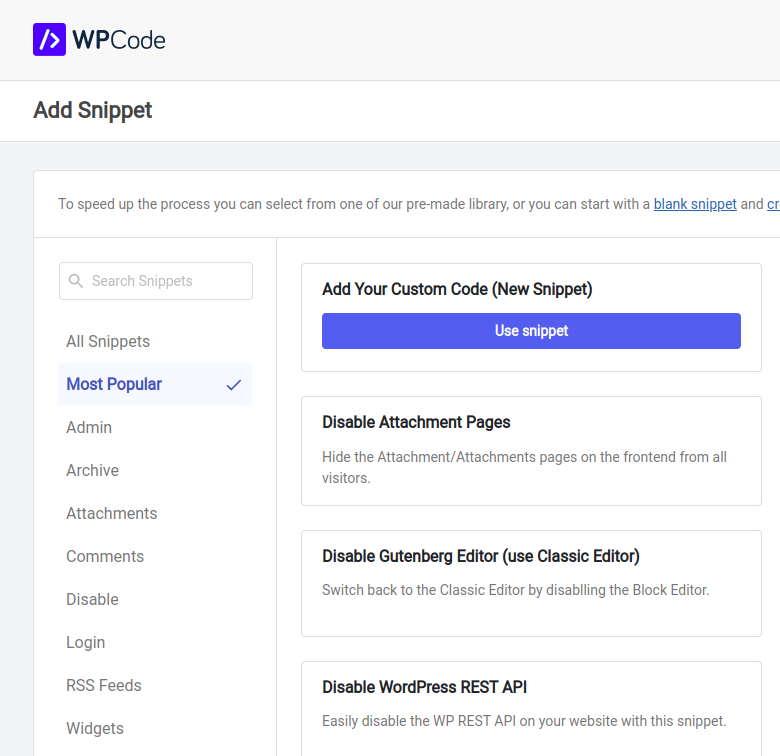
Step 5: Now paste the HTML Meta Tag Code, Enable Active Switch, and double-check if the code type is HTML Snippet. Click on Save Snippet to save this code.
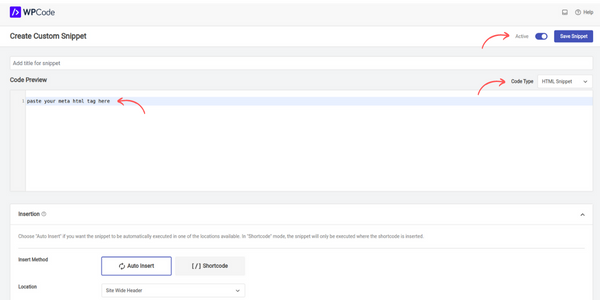
You can use any other header and footer code plugin of your choice.
Step 6: After pasting the HTML Meta Tag, now come back to the Bing Webmaster Tool Setup Wizard on click on Verify.
Step 7: If the verification process succeded, you will get a Congratulation, Site Addition Successful! Message.
That is it! You have successfully added your wordpress website to the Bing Webmaster Tools. Hope this article was helpful in guiding the process. If you face any issues connecting your website, drop your queries in the comments!



